Videos are a great way to engage students, demonstrate an idea, or deliver your courses materials.
Each Video block has a heading, a duration listing, an area to add a description or instructions, a required or optional label, a place to add the video, and a download link for a transcript.
Considerations
- Do: Inform students of an approximate video length.
- Do: Use videos with captions or a transcript.
- Do: Provide context or a narrative that relates the video to learning outcomes and other course content such as learning activities and assessments.
- Do: Follow copyright guidelines for videos found online or uploaded to Brightspace.
- Don't: Embed more than 2-3 videos on a page; doing so may cause the page to load slowly.
- Don't: Use too many long videos. Break up longer videos into multiple smaller videos when possible.
- Don't: Upload copyrighted videos such as full-length films or documentaries directly to Brightspace.
16:9 Video
This building block can be used for embedding Panopto and Youtube videos.
Explore
Preview
Image
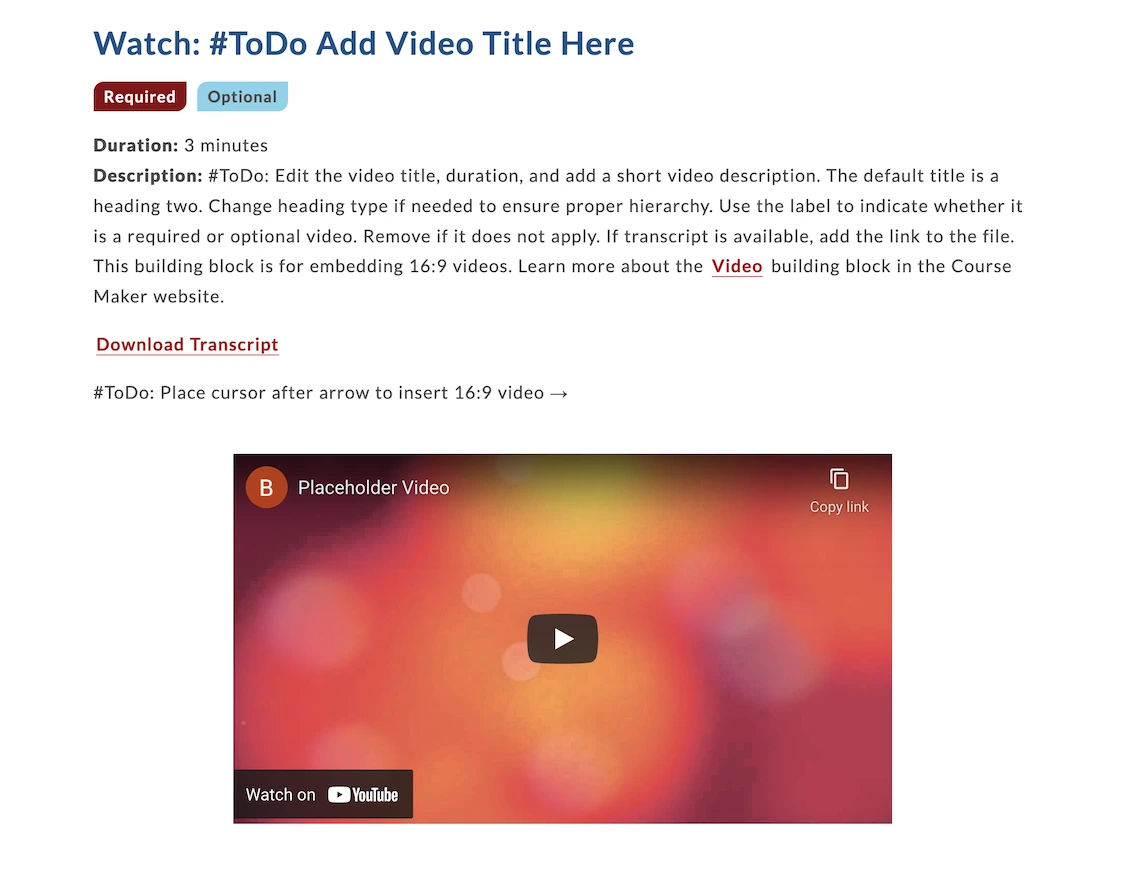
Apply
Instructions: How to Add a Panopto Video
- In the HTML editor toolbar, click Insert Stuff.
- Select Panopto.
- Choose, Upload, or Record the video that you would like to insert.
- Click Insert.
- After finalizing the page, click Save and Close.
Additional Resources
View the Panopto Help Pages.Code
<div class="uacm-video embed-16by9">
<h2>Watch: #ToDo Add Video Title Here</h2>
<p><span class="uacm-text-small uacm-label
required">Required</span><span class="uacm-text-small uacm-label
optional">Optional</span>
</p>
<p class="uacm-margin-bottom-0"><strong>Duration:</strong>
3 minutes</p>
<p class="uacm-margin-top-0"><strong>Description:
</strong>#ToDo: Edit the video title, duration, and add a
short video description. The default title is a heading two.
Change heading type if needed to ensure proper hierarchy.
Use the label to indicate whether
it is a required or optional video. Remove if it does not
apply. If transcript is available, add the
link to the file. This
building block is for embedding 16:9 videos. Learn
more about the <a
href="https://coursemaker.arizona.edu/build/building-blocks/video"
target="_blank">Video</a> building block in the
Course Maker
website.</p>
<a href="#">Download Transcript</a>
<p>#ToDo: Place cursor
after arrow to insert 16:9 video
→</p>
</div>


